|
Managing
Distribution Lists
|
|
|
|
With broadcast
printing, you can create distribution lists for convenient ordering. This
chapter provides instructions for
- Creating a distribution
list
- Editing or deleting a
distribution list
Once you
have created your distribution lists, you can add the list and its members
as recipients of your broadcast printing order.
You can
also add individual recipients from a distribution list to a broadcast
printing order.
|
|
Creating a Distribution List
To create a distribution list:
|
|

|
Log in to your DocStore
order site, select My Account, and then select Address Book.
|
|

|
Select your personal address book
or, if you have permission to edit it, the global address book.
Only designated users have permission to edit or delete entries in the
global address book. See your DocStore site
administrator to request global address book changes if you do not have
permission to edit it.
|
|

|
If have not added any contacts to
your address book, you will need to add individual contacts first. See
"Creating
a Personal Address Book Entry"
|
|

|
From the selected address book,
click View Distributions Lists.
|
|

|
From the Distribution Lists page, click Create New Distributions List.
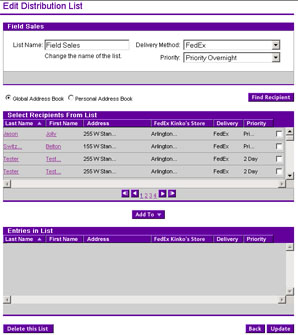
|
|

|
Edit the List Name field to enter a
descriptive name for the list (for example, North American Sales, HR
Managers, or Region 25 Sales).
|
|

|
Select a Delivery Method and, if
applicable, a Shipping
Priority for the list.
The only delivery
options available with Broadcast Printing are FedEx, FedEx Kinko's Local
Delivery, and Pick-up at FedEx Kinko’s.
|
|

|
Select the check box to the right of
each address book contact that you want to add to the list.

|
|

|
Click Add
To
to move them to the distribution list.
You can add other lists or individual contacts to the new distribution
list.
|
|

|
Click on the first name or last name
of contact in your address book and click View
Details to go to the address book entry for the contact.
|
|

|
If you want the contact's delivery
method and shipping priority for the distribution list to take precedence
over the ones specified in your address book, click on the contact's name
and check the Allow
list to override option.
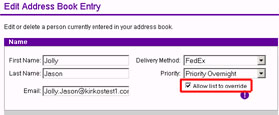
|
|

|
When you are finished adding
contacts to the list, click Update.
|
|
Next: Editing
or deleting a distribution list
|



