|
Add
Recipients and Assign Quantities
|
|
|
|
On the
Shopping Cart page, you will:
- Add recipients to your
order (either individuals or distribution lists)
- Assign quantities for each
document to your recipients
- Edit document quantities
for specific individuals, as needed
- Add or remove documents or
recipients from your order
Add Recipients
When the
Shopping Cart page first displays, it lists the selected catalog documents
and pricing information.
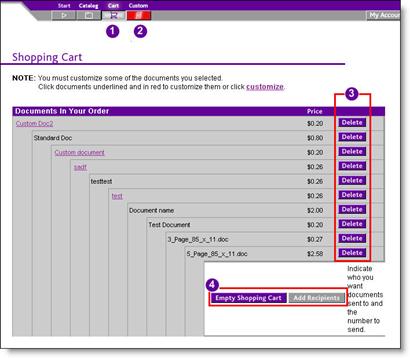
|
|
To locate and add documents to your shopping cart:
|
|

|
The  icon
is highlighted, indicating that the Shopping Cart page is active. icon
is highlighted, indicating that the Shopping Cart page is active.
|
|

|
If the  icon
is highlighted, and some of the documents in your cart are underlined in
red, your cart contains customizable documents. See "Step
3: Customize Documents" for details. icon
is highlighted, and some of the documents in your cart are underlined in
red, your cart contains customizable documents. See "Step
3: Customize Documents" for details.
|
|

|
To remove a document from your
order, click Delete to the right of
the document price or you can click Empty
Shopping Cart to remove all items from your cart.
|
|

|
Click Add
Recipients to go to your address book, where you will locate and add
individual recipients or distribution lists to your order.
|
|
Next: Add
Recipients Continued...
|



